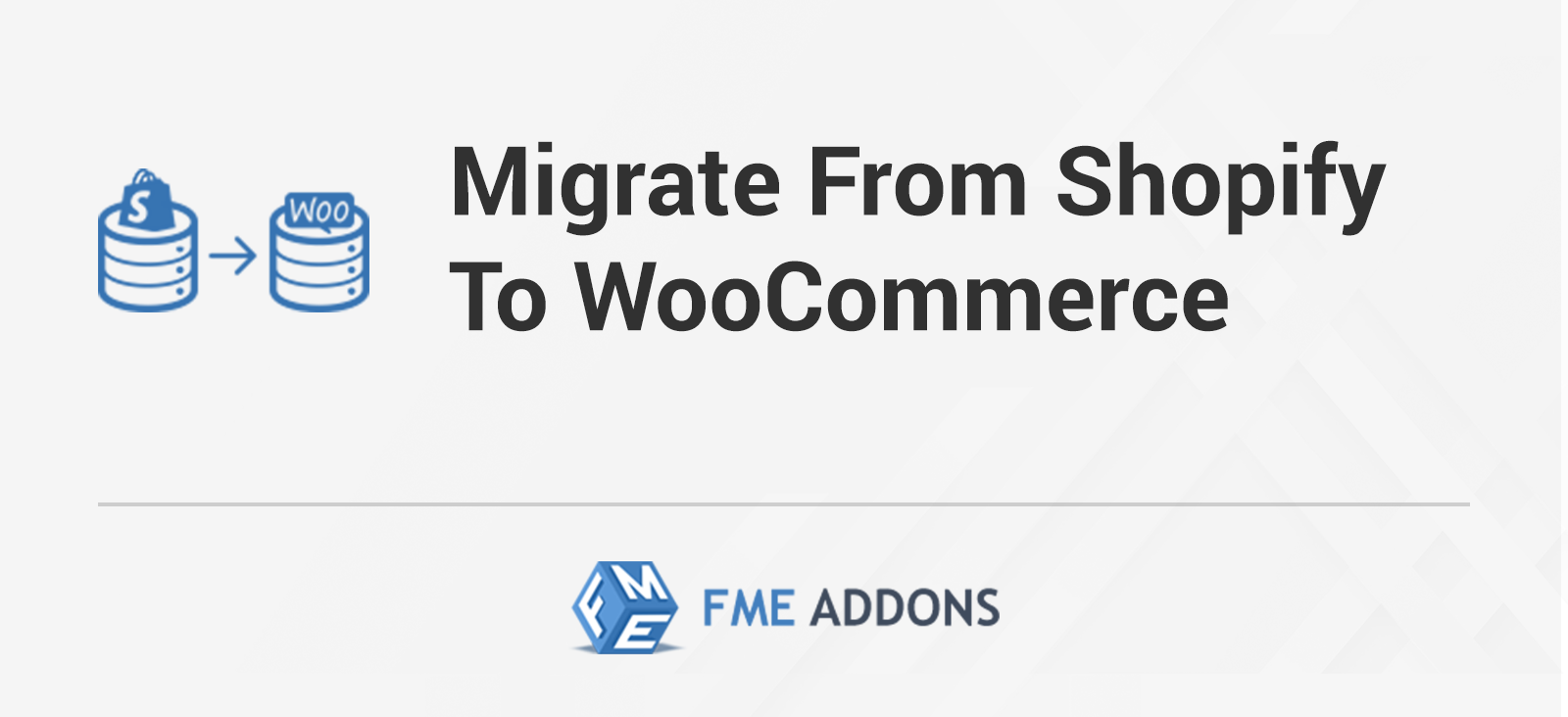
Migrating from Shopify to WooCommerce can be a game-changer for your online store. WooCommerce offers unparalleled flexibility, customization options, and control over your store, making it a preferred choice for many eCommerce businesses. If you’re considering making the switch, this guide will walk you through the benefits of moving to WooCommerce, the migration process, and how to ensure a smooth transition.
Why Migrate from Shopify to WooCommerce?
Before diving into the how, let’s discuss the why. Here are some compelling reasons to consider moving your store from Shopify to WooCommerce:
- Greater Flexibility: WooCommerce is an open-source platform, which means you have complete control over your store’s functionality. You can customize everything from the design to the checkout process, and integrate with a wide range of plugins and themes.
- Cost-Effective: While Shopify charges a monthly fee that increases with the scale of your business, WooCommerce itself is free. You only pay for hosting, themes, and any additional plugins you might need, making it more cost-effective as your store grows.
- Scalability: WooCommerce can easily scale with your business, whether you’re a small startup or a large enterprise. It offers robust tools to manage your inventory, process payments, and handle high traffic volumes without compromising performance.
- SEO Optimization: WooCommerce is built on WordPress, which is known for its superior SEO capabilities. This allows you to optimize your store for search engines more effectively, helping you attract more organic traffic.
- Customizable Checkout: Unlike Shopify, which has some limitations on checkout customization, WooCommerce allows you to fully customize the checkout experience, helping to reduce cart abandonment rates and improve conversions.
Preparing for the Migration
Before you begin the migration process, it’s crucial to prepare your store to ensure a smooth transition. Here’s what you need to do:
- Backup Your Shopify Store: Although the migration process shouldn’t affect your Shopify store, it’s always a good idea to back up all your data before making any changes.
- Choose a Hosting Provider: Since WooCommerce is self-hosted, you’ll need to choose a reliable hosting provider that can handle your store’s traffic and data needs. Look for providers that specialize in WooCommerce hosting for optimal performance.
- Install WordPress and WooCommerce: Once you have your hosting set up, install WordPress and the WooCommerce plugin. You can choose from a variety of themes to match your brand’s aesthetic.
- Set Up WooCommerce Plugins: Install any necessary plugins to extend the functionality of your WooCommerce store. This might include SEO plugins, payment gateways, shipping calculators, and more.
The Migration Process
Migrating your Shopify store to WooCommerce involves moving all your important data, including products, customers, orders, and content. Here’s a step-by-step guide to help you through the process:
Step 1: Export Data from Shopify
- Export Products: Go to your Shopify admin panel, navigate to Products > All Products, and click on the Export button. Choose to export all products and download the CSV file.
- Export Customers: Similarly, export your customer data by navigating to Customers and clicking on the Export button. Choose to export all customers in CSV format.
- Export Orders: Export your orders by going to Orders and clicking on the Export button. Download the CSV file with all your order details.
- Export Content: If you have blog posts or pages on your Shopify store, you’ll need to export these separately. Unfortunately, Shopify doesn’t offer a built-in export option for content, so you might need to copy and paste or use a third-party tool.
Step 2: Import Data to WooCommerce
- Import Products: In your WooCommerce dashboard, go to Products > Import. Upload the CSV file you exported from Shopify, and map the fields to ensure all product information is imported correctly.
- Import Customers: Similarly, go to Users > Import and upload the CSV file with your customer data. Make sure to map the fields correctly to retain all customer details.
- Import Orders: WooCommerce doesn’t have a native order import tool, so you’ll need a plugin like “WooCommerce Customer/Order/Coupon CSV Import Suite” to import your orders. Upload the CSV file and map the fields accordingly.
- Import Content: If you exported blog posts or pages, you can import them using the WordPress Importer plugin. Install the plugin, upload your content, and assign it to the correct categories and tags.
Step 3: Configure WooCommerce Settings
- Payment Gateways: Set up your preferred payment gateways in WooCommerce. WooCommerce supports a wide range of payment options, including PayPal, Stripe, and credit card payments.
- Shipping Methods: Configure your shipping methods and zones in WooCommerce. You can add flat rate shipping, free shipping, or real-time shipping rates depending on your business needs.
- Taxes: Set up your tax settings in WooCommerce to ensure that taxes are calculated correctly based on your store’s location and your customers’ locations.
- Permalinks: To maintain your SEO rankings, set up permalinks in WordPress to match your Shopify URLs as closely as possible. This will help prevent broken links and maintain your search engine rankings.
Step 4: Test Your New WooCommerce Store
Before you go live, it’s important to thoroughly test your new WooCommerce store to ensure everything works as expected.
- Test Products: Make sure all your products are displayed correctly, with the right prices, descriptions, and images.
- Test Checkout Process: Go through the entire checkout process to ensure that payments, shipping, and tax calculations are working correctly.
- Test Customer Accounts: Log in as a customer and verify that their order history, addresses, and other details have been imported correctly.
- Check for Broken Links: Use a tool like Broken Link Checker to scan your site for any broken links that might have occurred during the migration.
Post-Migration Tips
After you’ve successfully migrated your store, there are a few additional steps you can take to optimize your WooCommerce store:
- SEO Optimization: Since WooCommerce is built on WordPress, take advantage of SEO plugins like Yoast SEO to optimize your product pages, blog posts, and meta descriptions.
- Email Marketing Integration: Integrate your WooCommerce store with your email marketing platform to continue nurturing your customers and driving sales.
- Analytics and Reporting: Set up Google Analytics and other reporting tools to track your store’s performance and make data-driven decisions.
- Customer Communication: Inform your customers about the migration and any changes they might experience. This helps build trust and keeps them engaged with your brand.
Conclusion
Migrating from Shopify to WooCommerce may seem like a daunting task, but with the right preparation and tools, it can be a smooth and rewarding process. WooCommerce offers the flexibility, scalability, and control you need to take your online store to the next level. By following this guide, you can ensure a successful migration and start enjoying the many benefits WooCommerce has to offer.
Whether you’re looking to customize your store’s design, improve your SEO, or save on monthly fees, WooCommerce provides the tools and flexibility to help your eCommerce business thrive.