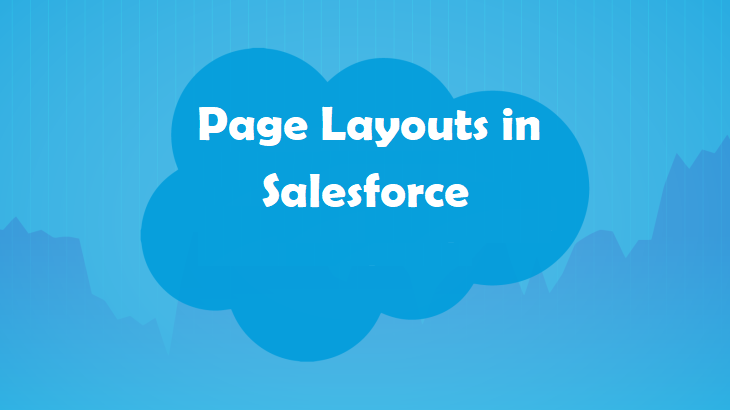
Page Layouts in Salesforce are a fundamental feature that allows administrators to customize the user interface to meet their organization’s specific needs. Understanding and effectively utilizing Page Layouts can significantly enhance productivity, streamline processes, and improve user experience.
In this guide, we’ll explore the page layout concept in Salesforce, its importance, and the top ways to use it to its full potential, as revealed by industry experts who provide the best Salesforce training.
What is Page Layout in Salesforce?
Page Layout in Salesforce is a powerful tool that lets administrators dictate the organization of fields, related lists, custom links, and other elements on a record page. It controls which fields are visible, editable, or read-only and determines the layout and structure of the data entry forms and record detail pages. Page layouts act as the blueprint for displaying information to the end users.
Salesforce’s flexibility in customizing Page Layouts allows organizations to tailor their CRM to fit the specific needs of their users, ensuring that the most relevant information is available where and when needed. This customization can range from simple field rearrangements to complex, dynamic layouts that adapt based on specific conditions or profiles.
Importance of Page Layout in Salesforce
Understanding the significance of Page Layout in Salesforce is key to unlocking its potential:
- Enhanced User Experience: By customizing Page Layouts, you can ensure that users only see the fields and data relevant to their role, reducing clutter and improving usability. A well-designed Page Layout can lead to more efficient data entry, easier navigation, and, ultimately, higher user satisfaction.
- Improved Data Quality: Page Layouts can be configured to guide users through the data entry process, ensuring that all necessary fields are filled out correctly. You can enforce data integrity and reduce errors by controlling which fields are required or read-only.
- Streamlined Business Processes: Different teams often have different requirements for the same record type. With Page Layouts, you can create customized layouts for different profiles or record types, aligning the interface with specific business processes and workflows. This ensures that users can access the tools and information they need to perform their tasks efficiently.
- Security and Compliance: Page Layouts allow you to control who can see or edit specific fields, providing additional protection. By restricting access to sensitive information based on user roles, you can help ensure compliance with industry regulations and company policies.
- Scalability: As your organization grows, the ability to customize and optimize Page Layouts becomes increasingly essential. Salesforce allows you to update layouts as needed, ensuring that the system continues to meet your organization’s evolving requirements.
The Top Ways to Use Page Layout in Salesforce
Now that we understand Page Layout in Salesforce and why it’s important, let’s explore the top ways to use this feature effectively, as revealed by industry experts.
- Customizing Layouts by User Profile
One of the most powerful aspects of Page Layouts in Salesforce is the ability to tailor the interface to different user profiles. Different departments or teams within an organization often require different sets of data. For instance, a sales representative might need to prominently see customer contact details and sales history. In contrast, a support agent might need to focus more on case history and customer issues.
How to Do It:
- Create different Page Layouts for each user profile.
- Assign these layouts to specific profiles using the Page Layout Assignment feature in Salesforce.
- Customize the fields, sections, and related lists on each layout to align with the needs of each user group.
Benefits:
- Enhances user experience by providing relevant information.
- Reduces the learning curve for new users by simplifying the interface.
- Increases productivity by removing unnecessary fields and sections.
-
Leveraging Dynamic Forms
Dynamic Forms in Salesforce, an extension of Page Layouts, allows administrators to create even more customizable layouts by making fields and sections conditionally visible based on record data. This means that users see only the relevant fields to the task, reducing clutter and making data entry more intuitive.
How to Do It:
- Navigate to the Lightning App Builder and select the record page you want to edit.
- Use the Dynamic Forms feature to add visibility rules to fields and sections.
- Set conditions based on record data, user roles, or other criteria to determine when specific fields should be displayed.
Benefits:
- Improves user efficiency by displaying only the necessary information.
- Enhances data accuracy by reducing the likelihood of users overlooking important fields.
- Streamlines the data entry process by guiding users through the form dynamically.
-
Optimizing Page Layouts for Mobile Users
With more users accessing Salesforce via mobile devices, optimizing Page Layouts for smaller screens is crucial. Salesforce’s Mobile Page Layouts feature allows administrators to create layouts designed for mobile users, ensuring the interface is responsive and user-friendly.
How to Do It:
- Access the Page Layout editor and select the Mobile & Lightning Actions section.
- Create a mobile-specific layout by adjusting the order of fields, sections, and actions.
- Preview the layout using Salesforce’s mobile simulator to ensure it looks good on various devices.
Benefits:
- Provides a seamless user experience across devices.
- Ensures that mobile users can access the most important information quickly and easily.
- Increases user adoption of the Salesforce mobile app by making it more intuitive and functional.
-
Using Record Types to Drive Page Layouts
Record Types in Salesforce allow you to define different business processes, picklist values, and Page Layouts for different users or scenarios. This is especially useful in organizations with diverse product lines or services, where different records may require different fields and layouts.
How to Do It:
- Create Record Types for different business processes or product lines.
- Assign specific Page Layouts to each Record Type, customizing the layout to fit the needs of each process.
- Configure picklists and other fields to show different values depending on the Record Type.
Benefits:
- Aligns the user interface with specific business processes.
- Provides a tailored experience for different teams or departments.
- Enhances data accuracy by ensuring that users only see relevant fields and options.
-
Utilizing Compact Layouts for Quick View
Compact Layouts in Salesforce allow you to define the key fields at the top of a record page or in the highlights panel. This feature gives users a quick overview of the most essential information without scrolling through the entire record.
How to Do It:
- Access the Compact Layout editor in the Salesforce Setup menu.
- Select the fields you want to display in the compact layout, such as Name, Account, or Status.
- Assign the compact layout to the appropriate user profiles or record types.
Benefits:
- Provides users with immediate access to the most important data.
- Reduces the time spent searching for key information.
- Enhances the user experience by presenting a clean and organized interface.
-
Implementing Required Fields and Validation Rules
Page Layouts can be used with validation rules and required fields to ensure data integrity. By marking certain fields as required on a Page Layout, you can enforce data entry standards and prevent users from saving incomplete records.
How to Do It:
- In the Page Layout editor, select the fields you want to mark as required.
- Create validation rules in Salesforce to enforce additional data entry standards, such as formatting or conditional logic.
- Test the layout and validation rules to ensure they work as intended.
Benefits:
- Ensures that critical data is always captured.
- Reduces the risk of incomplete or inaccurate data entry.
- It helps maintain data consistency across the organization.
-
Customizing Related Lists for Better Data Visibility
Related lists are a key component of Salesforce Page Layouts. They allow users to see related records, such as activities, contacts, or opportunities, directly on the parent record page. By customizing these lists, you can highlight the most relevant information and make it easier for users to navigate related data.
How to Do It:
- Select the related list you want to customize in the Page Layout editor.
- Adjust the fields displayed in the related list, reordering them as needed.
- Add custom buttons or links to associated lists to access common actions quickly.
Benefits:
- Improves data visibility by highlighting key-related records.
- Enhances user efficiency by providing easy access to related data.
- Supports better decision-making by presenting comprehensive information in one place.
-
Cloning and Updating Page Layouts for Efficiency
As your organization evolves, so will your Page Layout needs. Salesforce allows you to clone and update existing Page Layouts as necessary, ensuring that your layouts stay aligned with changing business processes.
How to Do It:
- Use the Page Layout editor to clone an existing layout.
- Make the necessary updates to the cloned layout, such as adding or removing fields, rearranging sections, or updating related lists.
- Assign the updated layout to the appropriate profiles or record types.
Benefits:
- Saves time by reusing existing layouts.
- Ensures that your Page Layouts remain relevant as business needs change.
- Allows for quick and easy updates to the user interface.
Page Layout in Salesforce is an essential feature that can significantly enhance the user experience, improve data quality, and streamline business processes. By leveraging the top ways to use Page Layout, as revealed by industry experts, you can ensure that your Salesforce environment is tailored to meet your organization’s specific needs.
Whether you’re customizing layouts by user profile, leveraging Dynamic Forms, optimizing for mobile users, or implementing required fields, the possibilities are endless. Each of these strategies plays a crucial role in maximizing the efficiency and effectiveness of your Salesforce implementation.
Remember, the key to success with Page Layout in Salesforce lies in understanding your users’ needs and aligning the interface with