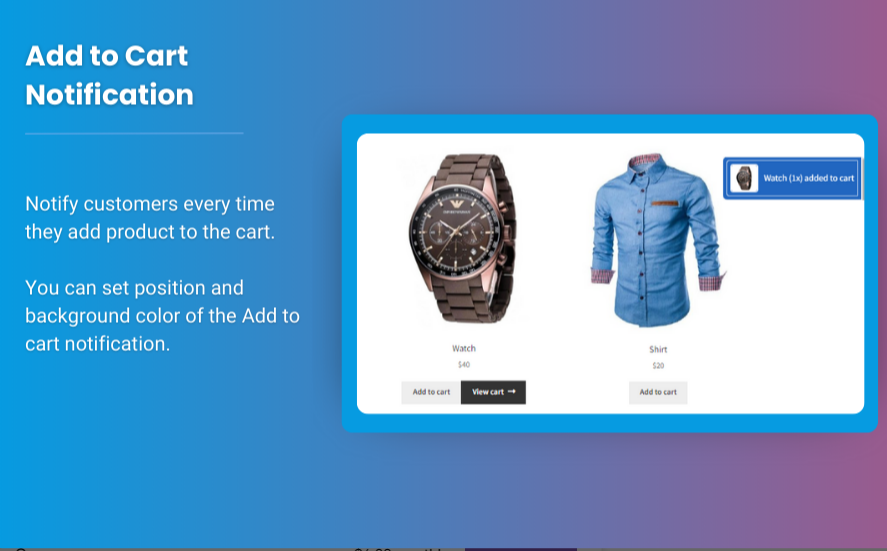
When it comes to managing an online store, the WooCommerce My Account page is an essential feature for customers. It’s where customers can view their orders, track their purchases, update their account details, and manage their interactions with your store. By customizing the WooCommerce customize user dashboard, you can enhance the overall user experience, improve customer retention, and give your store a unique, branded touch.
This guide will take you through the basics of designing and customizing the WooCommerce My Account page to meet your business needs, allowing you to personalize it with additional features, tabs, and elements that make sense for your products or services.
Why Customize the WooCommerce My Account Page?
The default WooCommerce dashboard offers basic features, but it may not meet all of your customers’ needs or reflect the unique aspects of your store. Customizing this page can:
- Improve User Experience: Custom layouts and additional features can make it easier for customers to find what they need quickly.
- Streamline Customer Interactions: Customize fields and tabs so customers can easily manage their orders, track shipments, or contact support.
- Branding Opportunities: A personalized dashboard helps reinforce your brand, ensuring consistency across your store’s user experience.
- Increase Conversion Rates: By making the dashboard more user-friendly, customers will be more likely to return, engage with additional features, and even complete purchases.
With that in mind, let’s explore how you can begin customizing your WooCommerce user dashboard to improve both the functionality and aesthetic of the WooCommerce My Account page.
1. Understanding the WooCommerce My Account Page
The WooCommerce My Account page serves as a portal for users to manage their details and view important information about their interactions with your store. This page typically includes several key sections:
- Dashboard: Displays a summary of account details like order history and any recent changes.
- Orders: A list of completed, pending, or canceled orders.
- Downloads: If you sell downloadable products, this is where customers can access them.
- Addresses: Allows customers to manage billing and shipping addresses.
- Account Details: Where customers can update personal information like email, password, and name.
Out of the box, these sections may not always be organized in the best way for your users, or you might want to add custom fields to suit your specific store’s needs. That’s where customization comes in.
2. How to Customize the WooCommerce My Account Page
There are multiple ways to customize the WooCommerce My Account page, from adding custom content and tabs to completely redesigning the layout. Here are a few techniques you can implement:
a. Add Custom Tabs
You can add custom tabs to the My Account page to give your customers more functionality. For example, if you offer subscription services, you can add a “Subscriptions” tab for managing subscription orders or a “Rewards” tab for loyalty program details.
How to Add Custom Tabs: You can add custom tabs by either using code or a plugin. A common approach is using the woocommerce_account_menu_items filter to add new items to the menu. Alternatively, plugins like “WooCommerce Custom My Account Pages” make it easier for you to add custom content.
Example Code:
b. Customize the Layout
You can alter the layout of the My Account page to make it more visually appealing or easier to navigate. For example, you could use custom CSS to modify the layout or create custom templates that reflect your brand’s color scheme and font choices.
How to Customize the Layout:
- Use Custom CSS: You can add custom styles through the theme’s Customiser (under
Appearance > Customize > Additional CSS). - Create Custom Templates: You can override the default WooCommerce templates in your theme to customize the layout further. For example, you could create a custom
my-account.phptemplate for different sections.
c. Add Custom Fields
Sometimes, the default fields in the WooCommerce My Account page might not cover all the information you need. For instance, you might want to add a custom field for customers to input their birthday or special preferences.
How to Add Custom Fields:
- Use Plugins: Plugins like “WooCommerce Checkout Field Editor” or “WooCommerce Custom Fields” allow you to easily add custom fields to the My Account page.
- Custom Code: You can add custom fields via code by hooking into WooCommerce actions like
woocommerce_edit_account_formorwoocommerce_save_account_detailsto add and save custom data.
Example Code for Adding a Custom Field:
d. Customizing Email Notifications
You can also customize the email notifications related to the My Account page, such as order confirmations, password resets, or account updates. This provides an additional layer of personalization for customers interacting with your store.
How to Customize Emails:
- WooCommerce Settings: Go to
WooCommerce > Settings > Emailsto customize the default email templates. - Custom Email Templates: For more advanced customization, you can override WooCommerce email templates in your theme or use a plugin like “WooCommerce Email Customizer” to design visually appealing emails.
3. Best Plugins for Customizing the WooCommerce User Dashboard
Several plugins can assist with customizing the WooCommerce My Account page. Some of the best options include:
- WooCommerce Custom My Account Pages: This plugin allows you to create custom pages and sections for the My Account page without any coding knowledge.
- WooCommerce Memberships: Ideal for offering membership areas, this plugin allows you to create restricted content that’s accessible only to members through the My Account page.
- YITH WooCommerce Customize My Account Page: This plugin allows you to easily customize the layout of the My Account page by adding and reordering tabs.
FAQs
1. Can I add custom tabs to the WooCommerce My Account page?
Yes, you can easily add custom tabs using plugins or custom code. This feature allows you to add additional functionality, like custom order tracking or subscription management.
2. How do I add extra fields for customer information?
You can add extra fields using plugins like WooCommerce Checkout Field Editor or by adding custom fields through code. These fields can be used to collect additional customer details.
3. Can I redesign the entire WooCommerce My Account page layout?
Yes, the layout can be fully customized by overriding WooCommerce templates in your theme. This gives you the freedom to redesign the page as per your brand’s needs.
4. How can I display user-specific information on the dashboard?
By using custom fields and hooks, you can display user-specific information, such as order history or special messages, tailored to each customer’s experience.
Conclusion
Customizing the WooCommerce My Account page and the WooCommerce user dashboard can significantly improve the user experience on your store. Whether you’re adding custom tabs, altering the layout, or incorporating additional features like custom fields, these customizations will help create a more engaging and personalized shopping environment.
With the right approach and tools, you can create a dashboard that aligns with your store’s brand, enhances the overall customer experience, and encourages repeat visits to your online shop. Start by exploring plugins or custom code options and begin tailoring the WooCommerce My Account page to your specific needs.