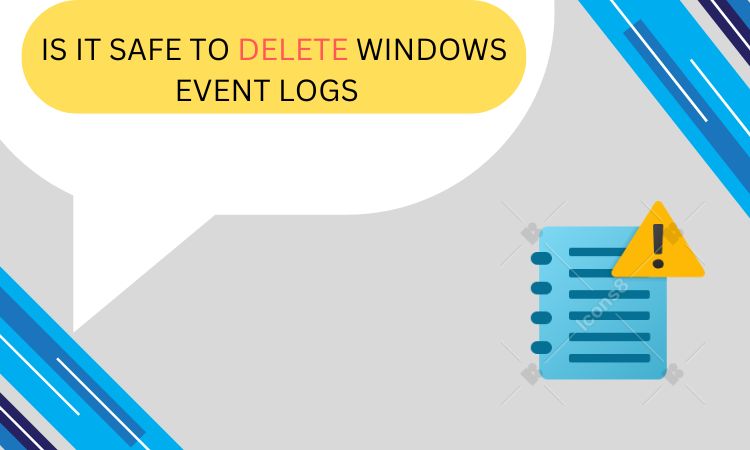
Summary: Logs in Windows Event are pivotal for fixing problems and checking what happens in the system. However, there may be times when you have to obliterate these logs so as to create some empty space on a disk (for example) or clean up the Event Viewer. In this article, we will talk about if it is safe to delete Windows event logs and give detailed instructions on how to do it.
What are Windows Event Logs?
The logs stored by the Windows Event Logs document numerous system security as well as application activities taking place on your machine. These records are helpful in diagnosing and troubleshooting problems, maintaining system security, and auditing the operations performed by the computer system.
Is It Safe to Delete Windows Event Logs?
In general, it is safe to delete Windows Event Logs but caution must be taken when doing so. You should also take note of these:
-
You can’t get back deleted event logs again. Be sure that you do not require them for troubleshooting or auditing.
-
Deleting old logs regularly is an efficient way of maintaining optimal system performance without much risk.
-
Make sure you make a backup of any important logs before deletion for future use.
Is It Safe to Delete Windows Event Logs – Manual Steps
Here, we will provide you 3 manual steps to delete Windows Event Logs. follow to do so.
#1. Using Event Viewer
-
Hit the Windows + R button at the same time; write down eventvwr.msc and hit enter key.
-
Expand the category Windows logs which is on the left-hand side of the window.
-
Right-click on Application, Security, Setup, System or Forwarded Events option and select Clear Log from the drop down list.
-
With the dialog box opened; click on Clear button if you want to delete them completely else click Save and Clear if you want to save them before they are cleared out.
#2. Using Command Prompt
1. Hit the keys Win + X and pick Command Prompt (Admin) or Windows PowerShell (Admin).
2. Insert this command and hit Enter:
>>>wevtutil cl <log name> <<<
Replace <log name> with any log of your preference, as in Application, System, etc.
3. Now, to clear system log, you can type:
>>> wevtutil cl System <<<
Easy Way to Delete Windows Event Logs
Windows Event Logs are vital for monitoring system, security, and application events. But they can accumulate over time and waste valuable disk space that may result in slowing down your system. Even though there are manual ways to do it, using SysTools Data Wipe Software Free Download it simplifies the process and ensures complete deletion. It follows various standards like NIST 800-88.
Conclusion
Freeing up disk space and improving system performance could be achieved by removing Windows Event Logs. Generally, it is safe if done properly and with an awareness of what potentially important information will be lost when it goes. Therefore, make sure that all valuable logs have been copied before they are removed and how it would affect your computer’s ability to troubleshoot problems in case anything happens. Furthermore, regularly maintaining event logs might help make your computer run faster without any problem at all.
Also Read: How to Delete Unnecessary Files in Windows 11 &10?