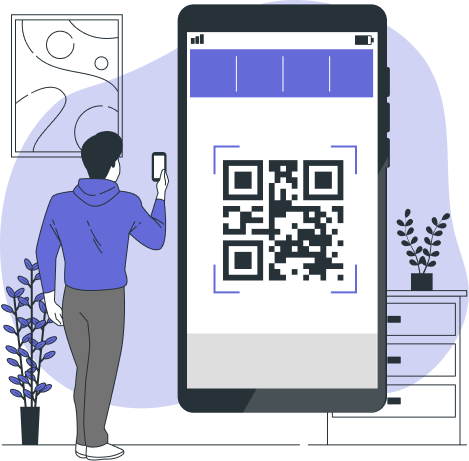
In today’s fast-paced digital world, business cards remain a powerful tool for networking, but they’ve evolved to meet the needs of a more connected audience. Adding a QR code to your business card not only makes your information easily accessible but also allows you to track engagement, link to dynamic content, and integrate various platforms in a single scan. QR codes can seamlessly link to websites, social media profiles, portfolios, and more, providing a tech-savvy touch to the traditional business card.
In this comprehensive guide, we’ll explore how to create a QR code for your business card, why it’s a smart move, and how it can elevate your networking efforts.
1. What is a QR Code?
A QR code (Quick Response code) is a type of barcode that can store a large amount of information in a two-dimensional square grid. When scanned using a smartphone’s camera or a QR code scanning app, it directs users to specific content like websites, apps, contact details, or media.
QR codes have been around since the 1990s, but they’ve gained widespread popularity in recent years due to their ability to quickly connect the physical and digital worlds. They’re used in marketing, advertising, event management, and personal networking, making them a highly versatile tool for modern professionals.
2. Why Add a QR Code to Your Business Card?
Incorporating a QR code into your business card has several advantages:
- Instant Access to Information: A QR code allows recipients to instantly access your digital portfolio, website, or social media with a quick scan.
- Efficiency: Instead of manually typing in a web address or phone number, a scan gives immediate access to the right information.
- Engagement: A QR code can make your business card interactive, giving you the opportunity to showcase videos, products, or even special offers.
- Trackability: Using a dynamic QR code, you can monitor how many times your code was scanned, when, and from which location.
- Future-Proofing: If your contact details change, a dynamic QR code can be updated without having to reprint your business card.
Overall, adding a QR code to your business card gives you an edge in networking, while allowing you to share more information without cluttering your card.
3. Types of Information You Can Encode in a QR Code
QR codes can link to various types of content. Here are some popular options to consider for your business card:
a. Website URLs
One of the most common uses for QR codes is linking directly to a website. This could be your personal website, company homepage, or a specific landing page that provides more information about your services or portfolio.
b. Contact Information (vCards)
A vCard is a digital business card format that can be stored on smartphones. Encoding your contact information in a QR code enables users to save your phone number, email address, and other details directly into their phone contacts without typing.
c. Social Media Profiles
Want to increase your social media following? A QR code can link to your LinkedIn, Instagram, Twitter, or Facebook profile, allowing people to connect with you instantly online.
d. PDFs and Portfolios
If you have a digital portfolio, brochure, or resume in PDF format, a QR code can link to it. This is especially useful for creatives like designers, photographers, and writers who want to showcase their work digitally.
e. App Downloads
If your business is centered around an app, a QR code can link directly to the App Store or Google Play Store, making it easier for your contacts to download your app.
4. Choosing the Right QR Code Generator
Selecting the right QR code generator is essential to ensure that your QR code works properly and looks professional. There are both free and paid options available, each with different features.
Free vs Paid QR Code Generators
- Free Generators: Great for simple, static QR codes that link to a website or social profile. However, they may offer limited customization options and no tracking or analytics.
- Paid Generators: These offer more advanced features, including dynamic QR codes (which can be edited after creation), custom designs, analytics, and integrations with marketing tools.
Key Features to Look For
When choosing a QR code generator, consider these important features:
- Dynamic QR Codes: Allows you to change the content of the QR code without altering its appearance.
- Customization: The ability to customize the design, color, and even the shape of your QR code.
- Analytics: Track who scanned your code, when, and where.
- High-Resolution Output: Ensure the QR code is printable in high resolution, so it looks crisp on your business card.
- Support for Multiple Content Types: Look for a generator that allows you to create QR codes for websites, vCards, PDFs, and more.
Some popular QR code generators include:
- QR Code Generator (by Bit.ly)
- Beaconstac
- QR Code Monkey
- Scanova
5. Step-by-Step Guide to Creating a QR Code for Your Business Card
Step 1: Select a QR Code Generator
Choose a QR code generator that fits your needs. If you’re new to QR codes and want a simple, static code, a free option like QR Code Monkey may work well. For more advanced needs, consider a paid tool like Beaconstac or Scanova.
Step 2: Choose the Content You Want to Encode
Decide what information you want to share via the QR code. Do you want to direct people to your website, share a digital portfolio, or provide your contact details?
Step 3: Customize Your QR Code
Most generators allow you to customize the appearance of your QR code. You can change the color, add a logo, and even create a unique frame for the QR code to make it visually appealing and on-brand.
Step 4: Test Your QR Code
Before printing your business cards, make sure to test your QR code with several devices. This ensures it works properly and directs users to the correct information.
Step 5: Download and Add It to Your Business Card
Once your QR code is ready, download it in a high-resolution format (PNG, SVG, or EPS). When adding it to your business card, ensure it’s placed prominently, but not too large that it overwhelms the card’s design.
6. Best Practices for Using QR Codes on Business Cards
a. Placement and Size
The QR code should be clearly visible, but not so large that it takes up too much space. Aim for a size between 0.8 to 1.2 inches, which is large enough to be easily scannable but won’t overshadow other important information on your card.
b. Design Considerations
Make sure the design of the QR code complements your business card’s aesthetic. You can customize the colors to match your brand, but ensure there’s enough contrast between the QR code and the background for easy scanning.
c. Call-to-Action (CTA)
Don’t just add a QR code and assume people will know what to do with it. Include a brief call-to-action (CTA) like “Scan to view my portfolio” or “Scan for contact info.” This will guide people on what to expect when they scan the code.
7. Tracking and Analyzing QR Code Performance
If you opt for a dynamic QR code, you can track how many people are scanning your code, when they scanned it, and from which location. This data can provide valuable insights into your networking efforts, helping you understand how and where people are engaging with your business card.
Some QR code generators offer built-in analytics, while others can integrate with Google Analytics or other tracking tools for more detailed insights. Tracking your QR code usage allows you to measure the effectiveness of your networking strategy and make adjustments if needed.
8. Benefits of Dynamic QR Codes
Dynamic QR codes offer several advantages over static ones. These include:
- Editable Content: You can change the content that your QR code links to without reprinting your business cards.
- Analytics and Tracking: You can see how many people scanned your QR code, when, and where.
- Short URLs: Dynamic QR codes often use shorter URLs, making the code easier to scan.
- More Customization Options: Dynamic codes can be customized with branding elements and unique designs, enhancing the professional look of your business card.
9. Frequently Asked Questions (FAQs)
Q: Do QR codes expire?
A: Static QR codes do not expire, but dynamic QR codes can expire if you stop paying for the service associated with them. Make sure to check the terms of your QR code generator.
Q: Can I use a QR code on other marketing materials?
A: Absolutely! QR codes can be used on flyers, brochures, banners, websites, and email signatures, allowing you to create a cohesive marketing strategy.
Q: How can I ensure that my QR code is scannable?
A: Ensure that there’s enough contrast between the QR code and the background. Also, print it in a high-resolution format and avoid making it too small on your business card.
Q: What if I need to update my contact information?
A: If you used a dynamic QR code, you can update the contact information without changing the QR code itself. If you used a static QR code, you’ll need to generate a new one.
10. Conclusion
Adding a QR code to your business card is a smart, modern way to enhance your networking efforts. It allows you to share a wealth of information while maintaining a clean, professional design. Whether you’re directing potential clients to your website, sharing your contact information, or showcasing your portfolio, a QR code provides a seamless connection between your physical business card and the digital world.
By following the steps outlined in this guide, you can create a QR code that complements your business card, increases engagement, and helps you stand out in the crowded marketplace. With careful planning and execution, your QR-coded business card can become a powerful tool in building meaningful professional relationships.