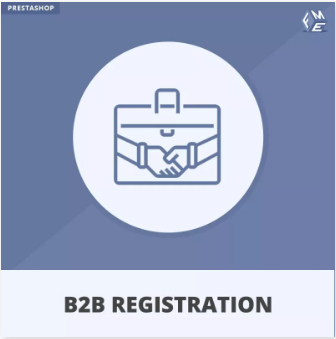
Setting up the PrestaShop B2B Registration Module is a crucial step in transforming your online store into an effective platform for business-to-business (B2B) transactions. This module allows you to cater specifically to business clients by offering custom registration, exclusive pricing, and tailored product access. In this step-by-step guide, we will walk you through the process of installing and configuring the B2B module to create a smooth and efficient B2B shopping experience.
Step 1: Install the PrestaShop B2B Registration Module
The first step to setting up the PrestaShop B2B Registration Module is to install it on your store. You can find the module in the PrestaShop Addons Marketplace or from your trusted third-party providers.
To install the module:
- Download the PrestaShop B2B Registration Module file.
- Log in to your PrestaShop admin panel.
- Go to Modules > Module Manager.
- Click on Upload a module and select the downloaded file.
- Click Install once the module is uploaded.
The installation process will take just a few minutes. After installation, you’ll be able to configure the module to suit your business needs.
Step 2: Configure Business Registration Fields
The next step is to configure the registration fields specifically for B2B clients. By default, PrestaShop’s registration form is designed for individual shoppers, but with the B2B module, you can add additional fields required for business clients.
To configure the registration form:
- Go to the Module Manager in the PrestaShop admin panel.
- Find and click on the B2B Registration Module.
- In the module settings, look for the Registration Form Configuration section.
- Here, you can add fields such as:
- Company Name
- VAT Number
- Business Address
- Tax Exemption Status
- Industry Type
- Ensure that each field is clearly labeled and necessary for your business verification process.
- Save the changes.
This step ensures that you gather all the relevant information from business clients during the registration process, which will help in managing their accounts and providing tailored services.
Step 3: Set Up Custom Pricing and Discounts
One of the key features of the B2B module is its ability to allow businesses to offer personalized pricing and discounts to B2B customers. Setting this up properly ensures that you’re catering to the unique pricing needs of business clients.
To configure pricing:
- In the module settings, navigate to the Pricing & Discounts section.
- You can create different pricing tiers based on:
- Customer Groups
- Order Volume
- Custom Pricing Agreements
- Set up bulk discounts or negotiated pricing for specific clients, ensuring that they see the correct prices when they log in.
- Make sure the tax settings are accurate for your B2B clients, especially if you’re offering tax exemptions.
- Save your settings.
Custom pricing and discounts help build strong relationships with your business clients, as they feel valued and receive special offers that cater to their purchasing needs.
Step 4: Configure Access to B2B Products
The PrestaShop B2B Registration Module also allows you to restrict product visibility to only those customers who have been approved as B2B clients. This is particularly important if you sell a mix of B2B and B2C products.
To restrict access to products:
- Navigate to the Product Access section of the module settings.
- Choose which products or categories should be visible only to registered B2B customers.
- You can create exclusive product categories for your B2B clients or restrict specific products to only those clients who have been verified.
- Save the changes.
This feature ensures that your B2B clients only see the products and pricing that are relevant to them, providing a streamlined and secure shopping experience.
Step 5: Test the Registration Process
After setting up the PrestaShop B2B Registration Module, it’s crucial to test the registration process to ensure everything is working smoothly.
To test the registration process:
- Create a new account on your store using a test email address.
- Go through the registration process, filling out the business-related fields you configured earlier.
- After submission, ensure that the business client’s account is successfully created and that all the entered data appears correctly in your admin panel.
- Check that custom pricing and product access restrictions are working as intended.
- If everything is functioning correctly, you can finalize the setup.
Testing the process ensures a seamless experience for future business clients, allowing you to catch any potential issues before real customers begin signing up.
Step 6: Finalize and Launch
Once you’ve tested everything and are satisfied with the results, it’s time to launch the PrestaShop B2B Registration Module.
Final steps:
- Ensure that your registration page is easily accessible, and prominently feature a “Register as a Business” option for potential clients.
- Promote the new B2B registration feature on your website to let business clients know about the benefits.
- Monitor registrations and product access to ensure a smooth transition.
Launching this module successfully means that your business clients will now have a personalized, streamlined shopping experience designed specifically for B2B operations.
Conclusion
Setting up the PrestaShop B2B Registration Module is an essential step in optimizing your PrestaShop store for business clients. By following this step-by-step guide, you’ll be able to create a tailored registration process, offer customized pricing, restrict access to specific products, and ensure a seamless experience for your B2B clients. Implementing these features not only makes your store more user-friendly but also strengthens your relationships with your business customers, driving higher conversions and long-term loyalty.