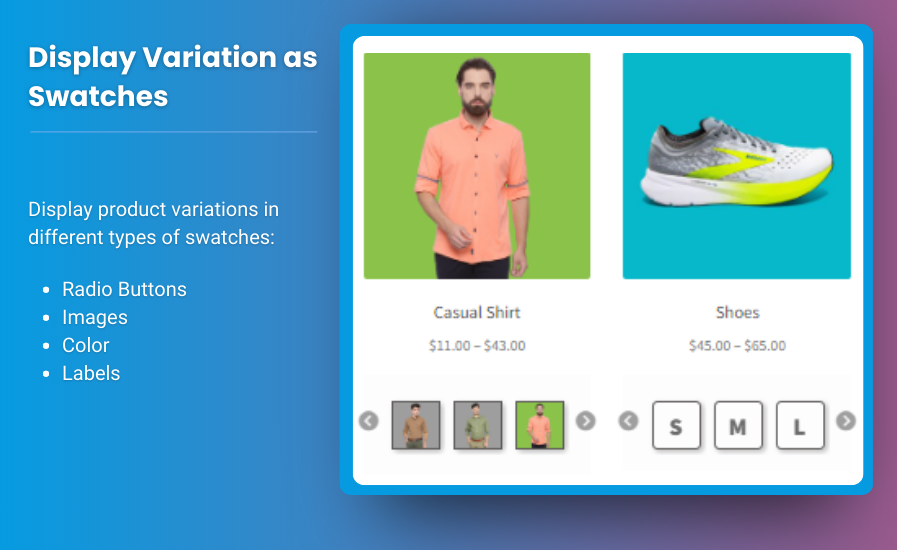
E-Commerce, product pages are key to converting visitors into customers. One essential feature that can significantly enhance user experience on WooCommerce stores is woocommerce color swatches. These swatches—such as color, size, and pattern options—help customers quickly understand the choices available and make informed decisions, all without having to click through multiple product variations.
For WooCommerce stores, implementing variation swatches is crucial for making product pages more interactive, visually appealing, and user-friendly. In this guide, we’ll show you how to optimize your WooCommerce product pages using variation swatches for WooCommerce and color swatches. We’ll walk through the benefits, key plugins, setup instructions, and some helpful FAQs to ensure you’re fully equipped to boost your store’s performance.
Why Visual Variation Swatches Matter for Your WooCommerce Store
Before diving into the technical aspects, let’s first understand why visual variation swatches are so important:
- Improved User Experience: Customers prefer being able to see their options at a glance. For example, a color swatch lets shoppers see all the available colors without navigating away from the product page. This simplifies the decision-making process and reduces friction, leading to higher conversion rates.
- Faster Decision Making: Visual swatches allow customers to see, at a glance, the exact options available, making it easier for them to make quick decisions, which can increase sales.
- Increased Engagement: Adding interactive elements like color swatches or material choices to your product pages can make the shopping experience more engaging and enjoyable, helping to retain visitors longer on your site.
- Better Mobile Optimization: Since mobile users make up a significant portion of traffic for most online stores, visual swatches offer a more touch-friendly, accessible way to choose variations, optimizing the shopping experience for mobile visitors.
How to Implement Visual Variation Swatches in WooCommerce
Now that we know why these swatches matter, let’s go through the steps for optimizing WooCommerce product pages with variation swatches for WooCommerce and color swatches.
1. Choose the Right Plugin for WooCommerce Variation Swatches
To add swatches to your WooCommerce store, you’ll need a plugin. Here are some of the top plugins to help you get started:
WooCommerce Variation Swatches and Photos
This popular plugin replaces the default dropdown fields for product variations with clickable swatches that can represent colors, sizes, patterns, or any other variation type. It allows you to display color swatches, images, and labels, enhancing the visual appeal of your product pages.
Key Features:
- Add color, image, label, and radio button swatches to product variations.
- Customizable swatch size and style.
- Ability to display product images when selecting variations.
- Works well with variable products (like size, color, material).
- Supports WooCommerce color swatches.
Why Use It?
This plugin is a go-to choice for many store owners because of its simplicity and comprehensive features. It allows you to seamlessly add visually appealing variation swatches for WooCommerce without needing advanced coding knowledge.
2. Implementing Variation Swatches for WooCommerce
Once you have your plugin installed, it’s time to implement visual variation swatches into your WooCommerce product pages.
Here’s a step-by-step guide to getting started:
- Step 1: Install and Activate the Plugin
- Navigate to the Plugins menu in your WooCommerce dashboard and click “Add New.”
- Search for the WooCommerce Variation Swatches and Photos plugin.
- Install and activate it.
- Step 2: Configure General Settings
- After activation, go to WooCommerce > Settings.
- Select the Swatches tab.
- Configure settings such as swatch type (color, image, or label) and the layout of the swatches.
- Step 3: Assign Swatches to Product Variations
- Go to Products > All Products and choose a product you want to add swatches to.
- In the product’s variation options, you’ll now see an option to assign each variation a color swatch, image, or label.
- Choose the most suitable option for each variation (e.g., color for a T-shirt, image for a set of headphones).
- Step 4: Customize Your Swatches
- Customize the size and layout of your swatches to match your store’s design.
- Adjust swatch colors, borders, and tooltips as needed.
3. Enhance the Customer Experience with Visual Swatches
Adding visual variation swatches for WooCommerce is not just about displaying color options. Here’s how you can enhance the shopping experience:
- Image Swatches: Display images for each variation (e.g., different product designs or sizes) so customers can easily see what they’re choosing.
- Tooltips: Provide additional information in the form of tooltips that show variation names or details when customers hover over the swatches.
- Quick Add to Cart: Allow customers to select their desired variations and quickly add the product to their cart without navigating away from the page.
Best Practices for Optimizing WooCommerce Color Swatches
- High-Quality Images: Use high-quality images for your color swatches and product variations to ensure the swatches are as clear and vibrant as possible.
- Keep It Simple: Don’t overcomplicate the swatch options. Stick to the basics of what the customer needs (color, size, material) for a streamlined experience.
- Mobile-First Design: Ensure that your swatches are mobile-friendly, with clickable and easy-to-select options.
- Clear Labeling: Use clear labels for your color swatches and variation options so that customers can easily understand their choices.
Top Plugins for WooCommerce Variation and Color Swatches
Here are some other popular plugins to enhance your WooCommerce store with variation swatches:
1. Color Swatches for WooCommerce
This plugin is perfect for adding color swatches and displaying product variations as clickable, colorful buttons, improving the overall user interface and enhancing the shopping experience.
2. WooCommerce Attribute Swatches
An easy-to-use plugin that transforms your product attributes (like color or size) into visual swatches for a cleaner, more interactive look on your product pages.
FAQs
1. Can I use both color swatches and image swatches together?
Yes, most variation swatch plugins support both color and image swatches. You can assign each product variation a different type of swatch, depending on what suits your product best.
2. Are visual swatches mobile-friendly?
Most modern swatch plugins, including WooCommerce Variation Swatches and Photos, are designed to be responsive, meaning they will automatically adjust for mobile devices.
3. Can I customize the look of my variation swatches?
Yes, most plugins allow for extensive customization, including swatch size, color, shape, and layout, ensuring that the swatches match your store’s branding and overall theme.
4. Do these plugins affect store speed?
While adding swatches can increase the page’s resource usage, high-quality plugins are optimized to ensure minimal impact on page load speed. It’s essential to choose well-coded plugins and test the site speed after installation.
Conclusion
Optimizing your WooCommerce product pages with visual variation swatches is one of the best ways to improve the shopping experience and boost conversions. By using plugins like WooCommerce Variation Swatches and Photos or Color Swatches for WooCommerce, you can easily add interactive and visually appealing swatches that allow customers to choose variations with ease.
Whether you’re displaying color swatches, image swatches, or label options, these enhancements will help your store stand out, improve usability, and increase customer satisfaction. As eCommerce continues to evolve, taking the time to improve your product pages with these features will give your store a competitive edge and ultimately drive more sales.